Viewing Article
Failover mode allows you to designate a router that is only used when all internet connections fail to other 'non-failover' configured routers. This can be useful if you have a connection that has a high bandwidth cost or its capacity or latency doesn’t allow it to be bonded with your non-failover lines.
If multiple routers are set in failover mode, these routers will participate in traffic flow only when all other non-failover routers or their internet connections have failed.
Failover occurs automatically and takes less than 5 seconds. It will use the same public IP that you normally use for Sharedband and your existing transfers, VoIP calls and VPNs should stay connected.
Setup the routers as per the normal Sharedband quick install guide included in the box.
Log in to the router you wish to place in failover mode.
Netgear DGN1000:
Click on Network settings and then change Use router in failover mode to yes.
Linksys, TP-Link WDR3600, TP-Link WR1043ND V3, TP-Link TL-WR1043ND V3 MultiWAN, Power Router, Power Router Pro, Power Router 1, Power Router 2 and Power Router 2+:
Click on Settings and then WAN Settings / WAN connection setup. Change Failover mode? to Yes.
TP-Link 8968:
Click on Sharedband and then on Configuration. Change Failover mode? to Yes.
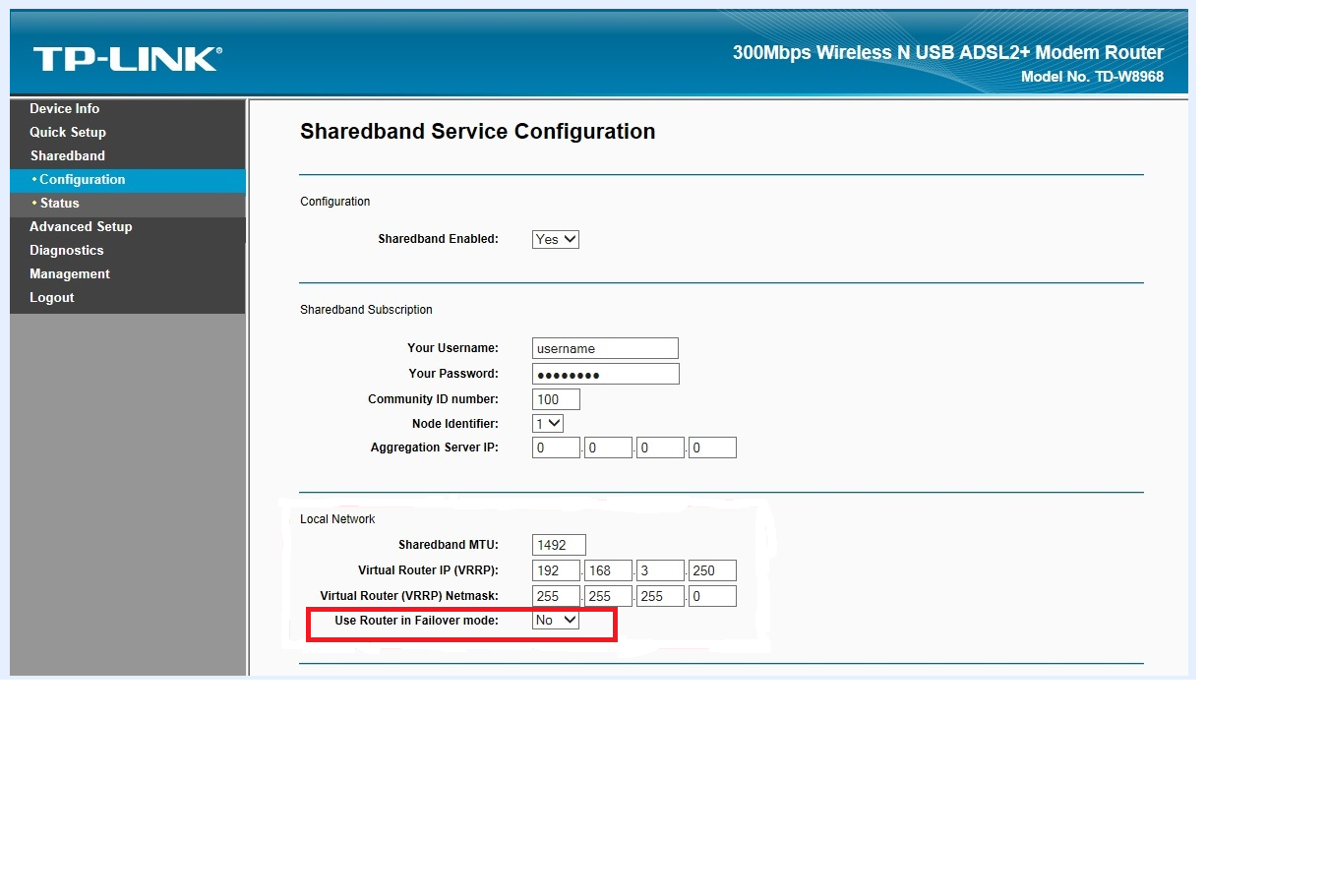
If you log into your NOC account, click on Status then Router Status and you should notice that the failover router is now indirect as shown below.


